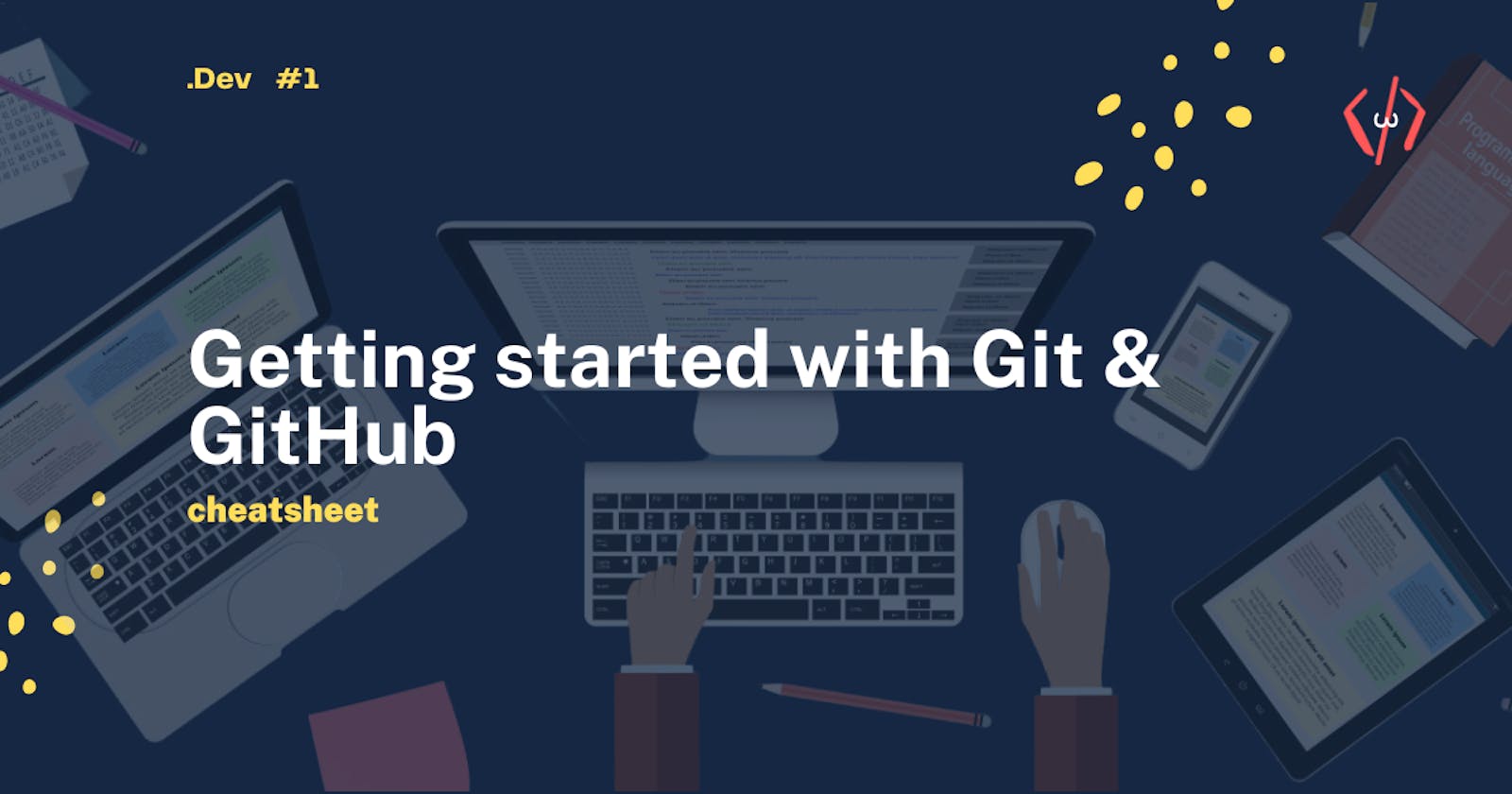Git vs Github
Git is a version control system that lets you manage and keep track of your source code history. GitHub is a cloud-based hosting service that lets you manage Git repositories. If you have open-source projects that use Git, then GitHub is designed to help you better manage them.

Some Git CLI commands
Git : Configure
git config --global user.email "youremail@example.com " sets email address respectively to be used with your commits.
git config --global user.name "FirstName LastName" sets the author name.
git config --list command to list all the settings Git can find at that point.
git config --global color.ui true Git automatically colors of its output.
Git : commit to repository
git commit -m "Add three files" command records or snapshots the file permanently in the version history.
git commit --amend -m <enter your message> command allows you to change the commit message.
Git : branching
git branch command lists all the local branches in the current repository.
git branch <branch-name> command creates a new branch.
git checkout <branch-name> command is used to switch from one branch to another.
git merge <branch-name> command merges the specified branch’s history into the current branch.
git checkout -b <branch-name> command creates a new branch and also switches to it.
Git : Initiating a repository
git init command is used to start a new repository.
git status command lists all the files that have to be committed.
Git : Pulling & pushing from and to repositories
git remote add origin <link-to-repo> ommand is used to connect your local repository to the remote server.
git push -u origin main command sends the committed changes of main branch to your remote repository.
git clone <link-to-clone-repo> command is used to obtain a repository from an existing URL.
git pull command fetches and merges changes on the remote server to your working directory.
Git : Staging
git add <file-name> command adds a file to the staging area.
git add <file-name> <second-file-name> <third-file-name> command adds one or more files to the staging area.
git add . command adds all files under the current directory to the staging area.
git add --all command finds all new and updated files everywhere throughout the project and add them to the staging area.
git add -A Same as --all
git rm --cached <file-name>